V7.4.1.0 Delivers New Features and Updates Including the New Simulation Based Sensitivity Analysis (AAO Add-on)
Coming Soon! 3DCS V7.4.1.0
The new version of 3DCS Variation Analyst software has a large number of updates, fixes and new features, including a big upgrade to 3DCS AAO Advanced Analyzer and Optimizer Add-on Module
The upcoming version of 3DCS includes a lot of new material, and even more improvements requested by DCS's customers. Don't forget to let us know when you find bugs or see a place for improvement in 3DCS. It is you, our users and customers, that really drive the direction of development.
So What's New?
Simulation Based Sensitivity Analysis - NEW!
- SBS or Simulation-Based Sensitivity is an analysis tool that helps the user better understand the behavior of a 3DCS model.
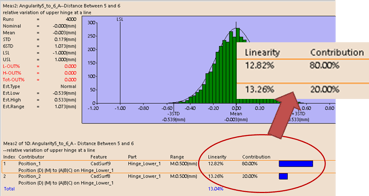
SBS presents additional information to the user in several different ways - variance, mean shift, geometric coefficients for more informed decisions.
- SBS provides insight into the interactions between multiple inputs, and how those interactions may affect an output's mean. What-If experiments gain a high level of accuracy and speed because of SBS analysis.
Interested in learning more?
Key Highlights:
- Word and Power Point Format can be used to create a 3DCS Report from the Report Generation dialog.
- Various Simulation dialogs (WorstCaseSimuDLL) has been updated to use the new Progress Bar and Multi-Core structure, for various software improvements.
- Spec Study is now added to the Find/Replace Dialog
- Added Estimated Low, Estimated High, and Animate options to show variation in the HTML report.
Interested in seeing coming updates with live demonstrations?
Join the DCS Webinar Series to see all the latest and greatest features and updates.
DCS Fall Webinar Series: Performance Enhancments
Next Webinar in 2 Days! - Shared and Distributed Memory Come to 3DCS!
- When: Thu, Sep 28, 2017 11:00 AM - 12:00 PM EDT
- Where: Gotomeeting
- Cost: FREE
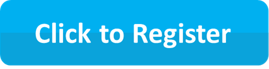
General Updates for All Versions
- Deleting 3DCS Features, Entities, etc. will now list the deleted entities in the Warning dialog box.
- Fast Point dialog now remembers the users previous settings selection within the same session.
- Sorting by name, which have numerical characters, will now sort correctly in all of the 3DCS list dialogs (Example: Edit Point).
- Improved the Process Capability Database work-flow.
- Running the Simu Macro with German Regional Settings will show the correct outputs.
- In the Run Analysis Dialog, Assembly built status gets updated instantly if the model is Nominal Built or Separated while fixing the errors using View Errors option.
- Added a Cancel button to the WTX import - Pick Component dialog to stop the importing process.
- Features Tolerance - Size will utilize the correct MTM Default setting.
- Added functions Create Backup that will allow users to manually save a .wtx file as backup and Restore Backup will allow to select the saved backup and load into the model.
- Added access to this Help Manual documentation throughout new and existing dialogs.
- Added a [Pick from Tree] button to Conditional and Iterative move logic in Move Options.
- Added protection against crash during Locator Sensitivity Analysis.
- Updated the layout and names in the Tolerance Optimizer
- The Tolerance List Dialog will now display the correct Range for the selected Tolerance Type.
- Size Tolerance Link and Un-link to PCDB can now be done correctly.
- Center Tree and Reframe options are added to the right click menu for the entities in the Find/Replace Dialog.
- The Points Dialog is modified and updated.
- The Type In/Screen Position Settings in Copy Data Dialog and Points Dialog will change with respect to the Preference Setting.
- Control+End Keyboard keys will now be used to cancel running Analysis and Report Generation.
- Enhanced the Process Capability DB dialog.
- Batch Processor now automatically loads user dll's as needed.
- Enhanced the Feature Move when using multiple planes or axis
- Setting for 'Show Preselection Mesh' now works correctly for points and slots/tabs.
- Updated the search strategy in the Find/Replace Dialog.
- The "Use Point As" Setting is updated in the Constraint Dialog
- Added Contributors field in the Run Analysis and GeoFactor Dialog.
- Any processes to create a Simulation or Results will now have a Progress Bar to display the time it starts and when finished.

- Various Simulation dialogs (WorstCaseSimuDLL) has been updated to use the new Progress Bar and Multi-Core structure, for various software improvements.
- Can select a surface to set a point's vector through Pick Vector(s) in the Points dialog.
- Changed the Default Iteration number from 25 to 100
GeoFactor
- Opening a GF2 file in GeoFactor will now respect period and comma delimiters.
Feature Information
- Feature Information will also show if a point is used in a slot or tab.
- Users can now select an MTM in the MTM Information list and use Center Graph to find it in the 3DCS tree.
GD&T
- Symmetry no longer requires a size tolerance. Symmetry GD&T references as Position in 3DCS.
- Improved GD&T results when using either RSS or Range Control, and using Linear Position tolerance.
Spec Studies
- Spec Study is now added to the Find/Replace Dialog.
- Updated Names in the Spec Study Dialog
- Spec Study can now be grouped and saved correctly.
- [Pick from Tree] option is added to Spec Studies.
Excel Create
- Version updated to 111
- Using Excel Create with model changes will now prompt the user to save model when closing.
- Excel Create now includes the measurement information used in user DLL moves.
- Fixed the columns in the Tolerance tab; Range and Offset columns were not reading into 3DCS correctly.
- Setting Feature Tolerance as a Composite Tolerance, Excel Create will show Rand#2 with the correct distribution and Magnitude.
Report Generation
- The Report Generation will now show model in the same position as started, even if the Measure is turned Off.
- Word and Power Point Format can be used to create a 3DCS Report from the Report Generation dialog.
- Added Estimated Low, Estimated High, and Animate options to show variation in the HTML report.
- The Histogram image in the report has been improved and updated.
- The html, Word and Power Point Reports will now have Spec Study Results.
- Alias display shows up in all instances in HTML report.
- Composite Profile Tolerance will now show two ranges and offsets, and Composite Position Tolerance will show four ranges and offsets in the Report.
- The Report Generation with Measure turned Off will not affect the model's built position.
- The Report Images will be saved as PNG for better image quality.
- Default report image size changed to 711x400 to have 16:9 aspect ratio. Must delete config files and start new model to see change.
- Updated the Report Generation Dialog, items will be grayed out if it is not supported for the selected Report Type.
- Added Report Options Button to the Run Analysis Dialog. The user should now be able to change the report options by clicking the "Generate Report" checkbox and clicking "Report Options" in the Run Analysis window.
Display
- New Unique Tree Icons for Hole/Pin surface and Hole/ Pin points are added.
- Added new Tree Icon for Point Group.
- Adding notes to MTM will instantly update the MTM Tree Icon.
- The default font style for MTM and Part Notes will now be Arial.
- Updated all the Right Click Menu Icons.
- New Updated Tree Icon for DCS Points.
- New Icons are added to differentiate DCS and Feature Points for Holes and Pins.
- Six Plane Move Icon is Updated
- Updated the Default Page colors for Simulation, Sensitivity and GeoFactor Reports.
- Updated the Show Measure and Show Contributor Icons in the Simulation Window.
- Added Tool Tips and Descriptions for all the Icons
- Showing Floats and Bend directions, from the Options page in a move, will now only show the target's Float and Bend information.
- Compliant Modeler Icon Names are Updated.
Model Navigator
- Insert command in the right click menu will now only add items below the selected item.
- The 3DCS Tree Right Click Menu Order is Updated.
- Revised tree mask icons.
Alias Display
- Changed "Point Customize" to "Feature Customize".
- New separate Alias Display parameters have been added:
- #FG#: Feature Geometry displays Hole/Pin/Surface
- #FT#: Feature Type displays Static/Dynamic.
- Two-point list, circle interference, plane angle, and user dll Measure will now correctly displays the Alias Display for #MO# (First TO Part Name).
- The Measure Dominant Dir #MV# will now correctly display as in the ABB FIle.
- Added new button "Reload Abbreviation File" in the Alias Display Settings. Now the User can Edit and Save the ABB File using "Edit Abbreviation File" Function and "Reload Abbreviation File"will instantly updated the changes to the Alias Display in the Tree.
- Measure Mode "True Distance" and "True Angle" will now be displayed correctly for Alias Display.
- The Combination Measure will now display the Measure Mode correctly for Alias Display.
- Alias Display will now correctly display the type for Holes and Pin Points in the Points Dialog.
- Fixed Alias Display not turning off on slots/tabs issue.
User DLLs
- Updated the MTM Library 2 DLL information with Best Fit Routines (Formally Virtual Clearance DLL)
- User DLLs will now automatically load based on the model.
- Adding a negative value to the number of direction in user DLL MTM will not lock the software anymore.
- Index numbers added to strings list in User-DLL MTMs.
That's not even all of it. Keep your eyes out for our updates to the DCS Community with all of the resolved issues and updates to 3DCS Add-On Modules
Want to See the Latest Updates with Live Demonstration?
Join the DCS Webinar Series to see all the latest and greatest features and updates.
DCS Fall Webinar Series: Performance Enhancments
Next Webinar in 2 Days! - Shared and Distributed Memory Come to 3DCS!
- When: Thu, Sep 28, 2017 11:00 AM - 12:00 PM EDT
- Where: Gotomeeting
- Cost: FREE
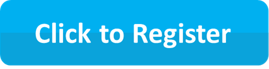
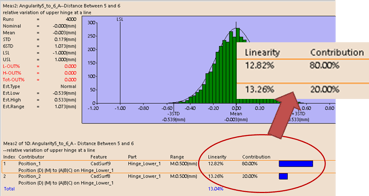
No Comments Yet
Let us know what you think