NEW TOPIC! Webinar Thursday - Equation Measure
Thursday's webinar topic has changed to Equation Measure - Learn how to make custom measurements in 3DCS based on equations, if/then logic, conditional logic and other custom inputs and outputs.
When: Thursday, April 25th
Time: 11 am EST
Location: Gotowebinar
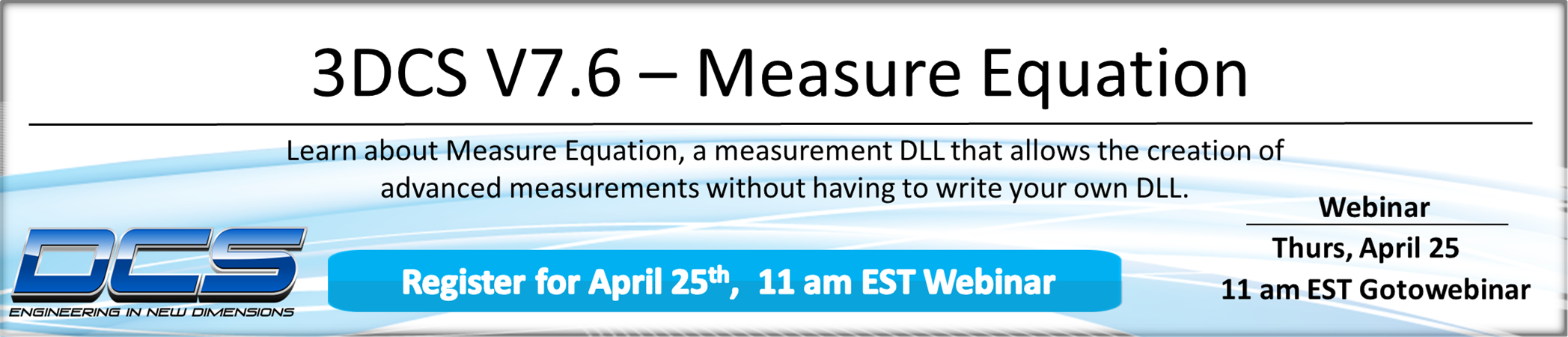
What are 3DCS Measurements? - watch the video to see
Thursday's webinar - April 25th - will now be on Equation Measure. Presented by Mike Schimmel, DCS Variation Analyst, this webinar will demonstrate how to use Equation Measure to get non-standard measurements in your model. This is an excellent feature for irregular models or complex modeling scenarios, especially those that include Conditional Logic.
Measure Equation is a measurement DLL that allows the creation of advanced measurements without having to write your own DLL.
Measure Equation uses feature locations, vectors, directions, or even other measurements as inputs and outputs a value based on various math operations. It also allows conditional operators in the form of "If... then... else..." statements. If there is an output that can't be determined with the standard measurement types, chances are the Measure Equation DLL will be able to determine the output.
Webinar Content:
The purpose of the webinar is to show how to use this function in 3DCS to help users improve their modeling and begin applying this function themselves.
Agenda:
1. What is Measure Equation
2. Loading the DLL
3. Setting Up a Measure Equation
4. Special Cases
5. Other CAD Platforms
6. Tips for Using Measure Equation
7. Q&A
Getting Started with Measure Equation
Measure Equations need to be loaded as a DLL to add to your Measurement List. The DLL, called dcu_meas_eq.dll comes in the installed directory, but does need to be activated.
Once activated, Measure Equations can be applied your model by selecting User-DLL from the Measurement List.
When creating a Measure Equation, the user does just that; creates an equation to determine the measurement inputs, and thus, its outputs. This gives the user extreme flexibility when determining what they want to measure, but can also add complexity. To simplify this, DCS offers a number of keywords to make coding your Measure Equation easier.
Loading Measure Equation
Measure Equation is loaded as a DLL, and let's you create custom Measurements.
Once loaded, Measure Equation is selected as a Measurement from the drop-down by choosing User-DLL.
When creating a Measure Equation, the user creates strings that inform the measurement on its inputs.
When coding in the strings, there are a number of shorthand keywords to help create string codes.
Join DCS to learn how to use and apply Measure Equation in your models.
When: Thursday, April 25th
Time: 11 am EST
Location: Gotowebinar
Can't make the event? Register and you'll be sent the recorded session the following day!
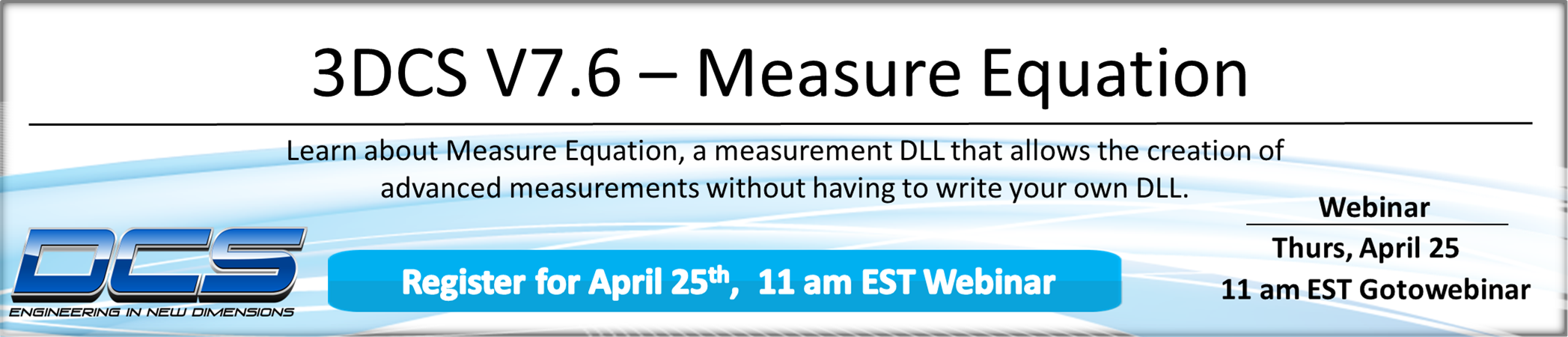
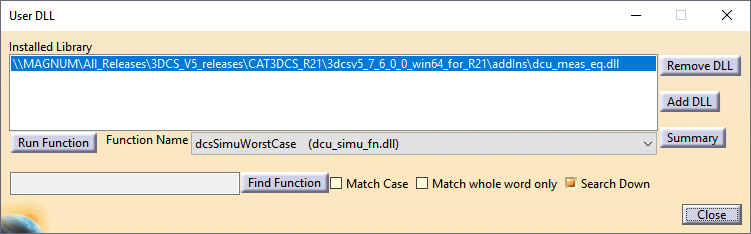
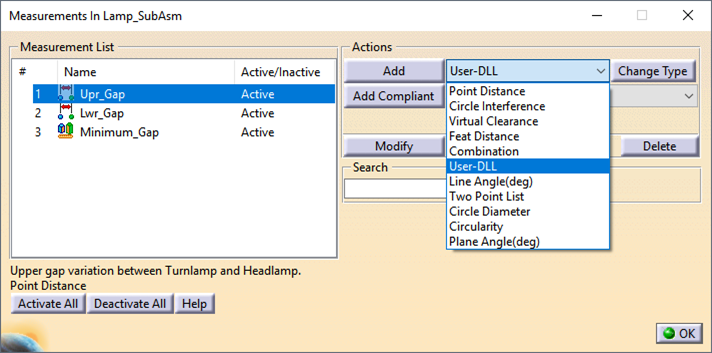
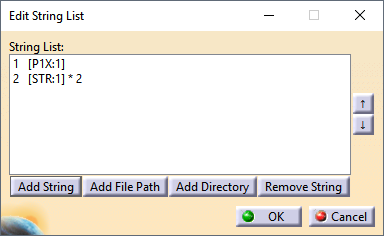
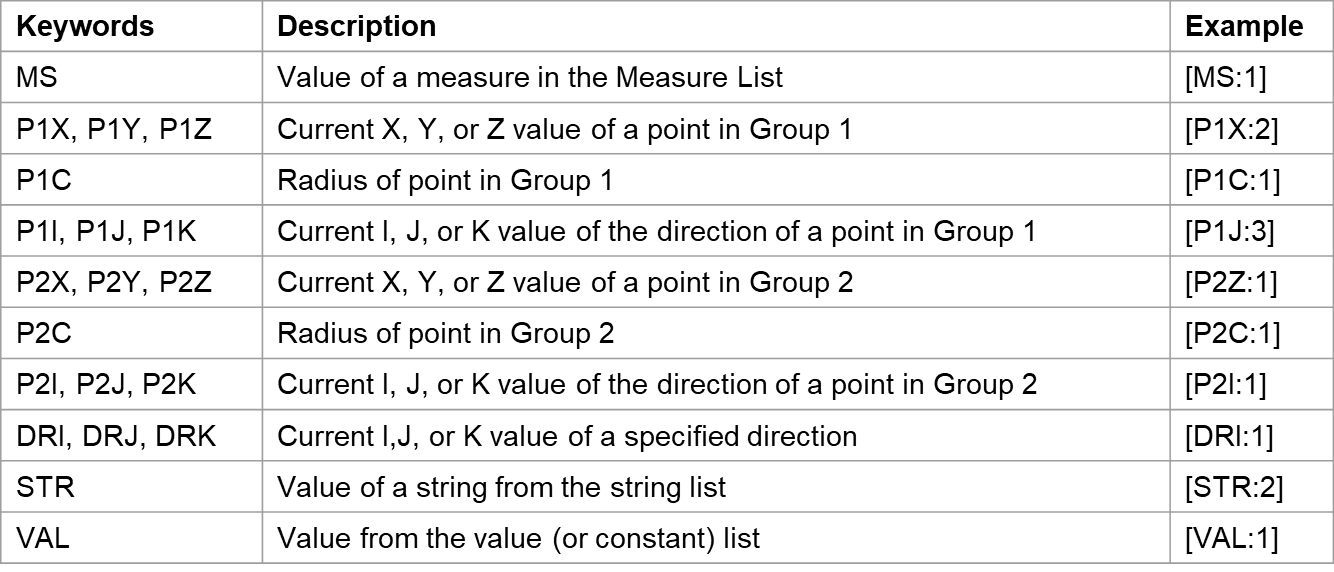
No Comments Yet
Let us know what you think