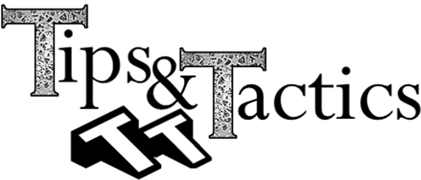
 Getting Started with the Process Capability Database
Getting Started with the Process Capability DatabaseThe Process Capability Database (PCDB) is an internal database within 3DCS Variation Analyst Version 7.3. It allows users to create specific tolerance values and then link them to a tolerance in a 3DCS model.
 In this Tips and Tactics, we will go over how to add, create and edit the Database, and how to add a link to a tolerance from the DB.
In this Tips and Tactics, we will go over how to add, create and edit the Database, and how to add a link to a tolerance from the DB.
In 7.3, the Process Capability Database (PCDB) has brought a variety of new functions to 3DCS.
Here’s a short list:

This is an example of a PCDB .csv file. There are a couple of things to note here before we get into creating the database file.


To access Process Capability Database in CATIA V5, go to the 3DCS menu item select Data from the drop down and find Process Capability DB.
 Accessing in 3DCS Multi-CAD
Accessing in 3DCS Multi-CADTo access Process Capability Database in 3DCS Multi-CAD, go to the Tools drop down menu and select Process Capability DB.

 If there isn't a current database file (in .csv format), and you'd like to add one, start by clicking the Go to DB Editor button after selecting the Process Capability DB in the previous step.
If there isn't a current database file (in .csv format), and you'd like to add one, start by clicking the Go to DB Editor button after selecting the Process Capability DB in the previous step.
 The Database Editor
The Database Editor Step 1. Right-click on the top line; the Database file. The menu displayed to the right will appear.
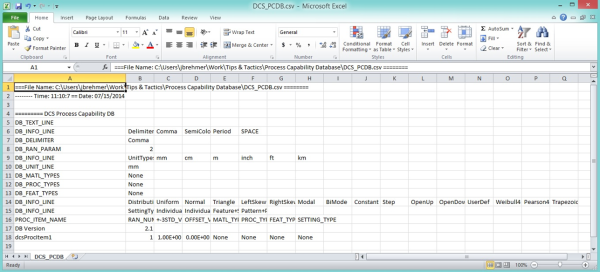
Step 2. An excel spreadsheet in .csv format will come up. You can edit the process tolerances here (the first one set to dcsProcItem1 as default), including the name, range (+/-3 STD) and offset value.
After adding tolerances, make sure to save the file in .csv format and close out of Excel.
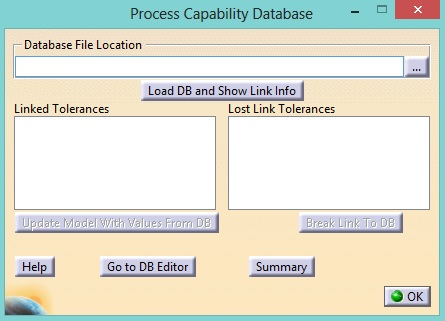
Step 3. (Above image) In the Database UI, select the “…” browse icon and select the previously saved CSV file.
Step 4. (Below image) Select Load DB and Show Link Info. This will load the CSV file into 3DCS and show linked and non-linked tolerances in the model.

Step 5. Edit or create a tolerance.
Step 6. Select the Link to DB button. The Database Link to Random list will appear.
Step 7. Double-click an item in the list to link to the tolerance. The range and offset are automatically updated.
If a tolerance value needs to be changed, the user can reopen the .csv file linked to the 3DCS model, change the values and update the DB in the model. The tolerance will update through the model.


Alternatively, the user can right-click on point(s) or feature(s) and select Add Tolerance. This will start the PCDB Link to Random dialog. By selecting a tolerance from the list, a new tolerance will be created with the selected points or features. The tolerance will be linked to the PCDB and automatically update the range, offset, tolerance name and feature/point list.

Looking for more on the Process Capability Database?
Click here to view the video introduction to the Process Capability Database
These Stories on CATIA
No Comments Yet
Let us know what you think