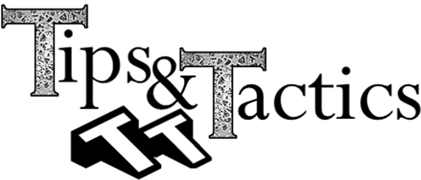

Creating points in 3DCS Variation Analyst is one of the main ways to apply Moves, Tolerances and Measures to a model. When a model or an assembly has over 1000 points, the model can become cluttered and hard to read.
This guide will show the ways to hiding or deactivating points from the graph window to improve overall view and understanding of your model.



Contextual Menu (Short-cut): Right-clicking on a part or the product in the 3DCS tree in CATIA will bring up a list of additional options and short-cuts.
• Activate/Deactivate Points: Selecting this will open a dialogue to hide/show points in 3DCS. Depending on which node you right-click on:
• Part -> Will display all of the points in a part
• Product -> Will display all of the points in the entire model
• Activate/Deactivate: Can also be accessed from DCS (dropdown) -> Feature -> Activate/Deactivate Points, or under the Edit/Create Points



Contextual Menu (Cont.): If you right-click on a point list or a point, a similar menu will appear.
• Show Hide DCS MTM\Pt(s): Similar to Hide/Show points on the DCS Display toolbar, this function will hide or show an individual point or all of the points in the list. However, the Hide/Show Points will NOT show hidden points using Show Hide DCS MTM\Pt(s)
• Activate/Deactivate Points: Will show the same list shown above, if right-clicking the point list.
Note:
• If the user uses Activate/Deactivate on the part/product to hide/show points, the user will NOT be able to Active/Deactivate from the point list. The Part/Product will take priority.
• If the user uses Hide/Show from the CATIA toolbar, this will have no effect on 3DCS geometry.
Other than points not being shown in the graphic window, the DCS tree will also display a change when the point is shown or not shown. The ‘S’ beside the point icon in the tree will show either green or yellow.
• Green is shown
• Yellow is not shown.
![]()
![]()




To Hide/Show points in a specific part, the user can click View -> Show/Hide -> DCS Points, select a part in the tree or in the graphic window to display the list of points in the part. If you picked the Root, it will display all of the points in the model.
The user can also right-click on the point list and select Hide/Show DCS Points.



Keep an eye on the DCS blog for future Tips & Tactics, and use the side navigation to search for more T&T articles
Learn more about 3DCS by downloading the Brochure
These Stories on CATIA
No Comments Yet
Let us know what you think