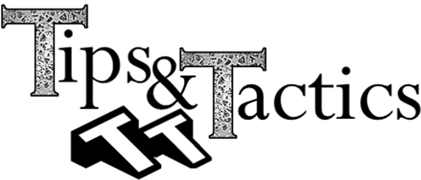


Insert Component and Insert Component with Positioning are tools in CATIA V5, located under the Assembly Design Workbench. Both allow you to bring in old or new files into an existing product.


Is located in the Assembly Design Workbench under Insert dropdown or Product Structure Tools toolbar. It’s also available in the Right-Click menu; Right-Click on an assembly in Assembly Design to show the menu.
This will allow the user to insert old or new parts into an existing product.

Is located in the Assembly Design Workbench under the Insert dropdown or Product Structure Tools toolbar. It’s also available in the Right-Click menu; Right-Click on an assembly in Assembly Design to show the menu.
This will allow the user to insert old or new parts into an existing product. It will also allow the user to position a part in the assembly using the Snap tool.

1.Start the command Insert Component with Positioning
2.Select the part to add to the assembly
3.In the Smart Move window, select a Edge, a Face, an Axis or a vertex
4.Select a similar feature in the main graphic window
5.Select the green arrow to switch orientation
OR
6.Select in space to accept the position
7.Select another element to position in a different orientation
(The Smart move can automatically create constraints, or specific constraints, in the working assembly.)
To learn more, view the other Tips & Tactics by selecting the T&T topic to the right, or visit the CATIA V5 page at http://www.3dcs.com/catia.html
These Stories on CATIA
No Comments Yet
Let us know what you think