3DCS and QDM Wizards - Tools and DLL's to Make CAD Modeling Easier

Introduction: Model or Template Wizards

We’re not talking about Gandolf or Merlin for 3DCS, but helpful tools that will help users with their overall modeling experience. These tools are often overlooked by both 3DCS and QDM users. If you are looking for specific information about these tools, visit the DCS Community and view the Help Manual. More information about these tools is available in the Community or the Help Manual
This month’s Tips and Tactics will go through a list of available Wizards and helpful tools for 3DCS and QDM; where they are at and how they can help users with their 3DCS model or with QDM template creation.
Some of these wizards are DLL’s. For information on loading DLL’s, visit the Community Help Manual http://community.3dcs.com/Help/mc/html/usingcustomroutinesin3dcs.htm.
So what are Wizards exactly?
Wizards are developed to help the user work through modeling issues. For example, the Joint Wizard (DLL) is a tool for developing Mechanical Moves in 3DCS. It provides Degrees of Freedom (DOF) information for each Mechanical Move and part, and develops origins for Oriented Linear Size tolerances.
Is there a list for these tools?
There isn’t a compiled list. In fact, some of these tools are not fully discussed in the Help Manual or the Community Site. Here is a list of available Wizards for 3DCS and QDM:
- Tree Linking Wizard
- Feature Update Wizard
- Delete Unused Information
- Joint Wizard
- Tolerance Wizard
- Ergo Place
- Template Wizard
- Part List Chart Wizard
What do these features do for 3DCS users?
Tree Linking Wizard and Feature Update Wizard are similar tools.
- The Tree Linking Wizard will scan through the CATIA and 3DCS part trees. If any parts do not match (based on instance name) the Tree Linking Wizard will update 3DCS.
- Feature Update Wizard finds features, like CADSurfs or CADEdges that are missing their link to the CATIA data. A list will appear showing points, MTM’s, and/or GD&T for each “lost” feature. The user will need to select the new feature location from the correct part.
Community Link for more: http://community.3dcs.com/Help/v5/featureupdatewizard
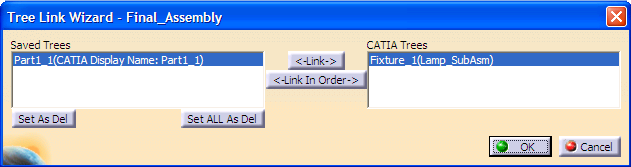
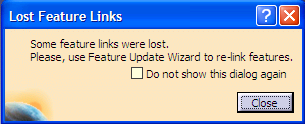
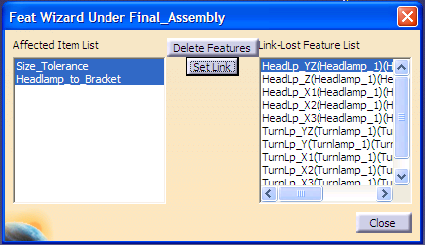
Delete Unused Information
- Delete Unused Information is a tool in 3DCS for a model that has been completed or partially completed. Located under the Update Model toolbar, it searches for features in a model that are not used in Moves, Tolerances, and/or Measures.
Community Link: http://community.3dcs.com/Help/v5/delete_unused_information
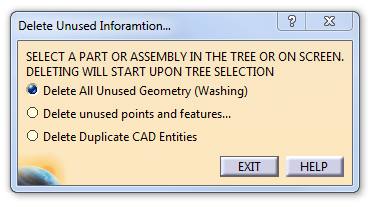
Joint Wizard
- Joint Wizard is a DLL tool, mainly for Mechanical Models. A 3DCS user will need to load the DLL to gain access. This tool can create and modify Mechanical Moves, check the Degree of Freedom (DOF) for each part that uses Mechanical Moves, and assign origins for Linear Size GD&T.
Community Link: http://community.3dcs.com/Help/v5/jointwizard___dcu_joint_wizard
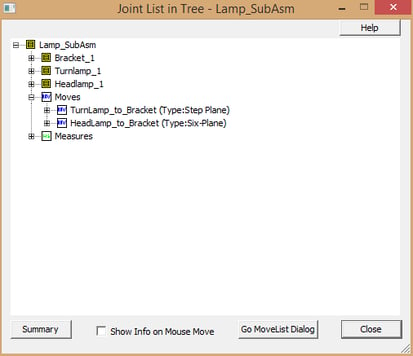
Tolerance Wizard
- Tolerance Wizard, similar to Joint Wizard, is a DLL tool for use of 3DCS tolerances. A window will list all parts in the model. Each part is expandable to show a 3DCS node for each Tolerances and GD&T. Once the user right-clicks on a part, a list of options is available to specify if a user needs to add more tolerances; what tolerances are available for each surface, part and in a move. The user can also create new tolerances from this window or see a summary of each tolerance under each part. Load the DLL called dcu_TolWizardInit.dll to explore.
o The Tolerance Wizard will show each part with a color code: Green, Yellow, or Red.
- Green: the part has features that are used in a tolerance, as well as moves and measures
- Yellow: the part has features that are used in a tolerance, but are not used in moves or measures.
- Red: the part has features that are not used in a tolerance, move or measure.
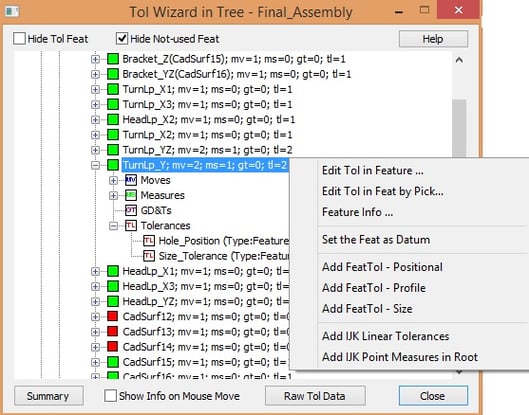
What about QDM? Are there similar Wizards in QDM?
Chart Page Wizard
- Chart Page, what can I say, it’s one of the largest and most used tools in QDM. It has everything listed below and then some. A user, after importing the data, can create multiple, different charts on one page or multiple pages without leaving the tool. Additionally, the user can apply charts by spacing, hide and show charts, merge charts, lock or unlock leader lines, and much more. Chart Page has a very robust filter system, which gives a user ease for finding specific charts or listing only the charts they want.
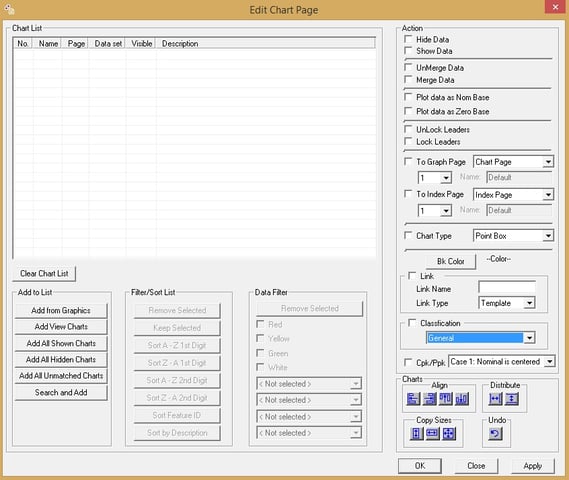
Ergo Place Wizard
- Ergo Place (EP) isn’t a wizard but it’s smart enough to claim rights as a wizard. Ergo Place is a tool for applying charts in a “best organized” way. It will take the user specified amount of charts per page and align them by best fit and spacing. Ergo Place is located on the Page View toolbar and under the Edit menu.
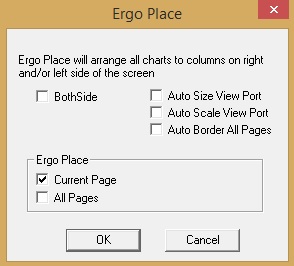
Template Wizard
- Template Wizard is another user tool for applying specific chart types, chart sizes and data information in a template.
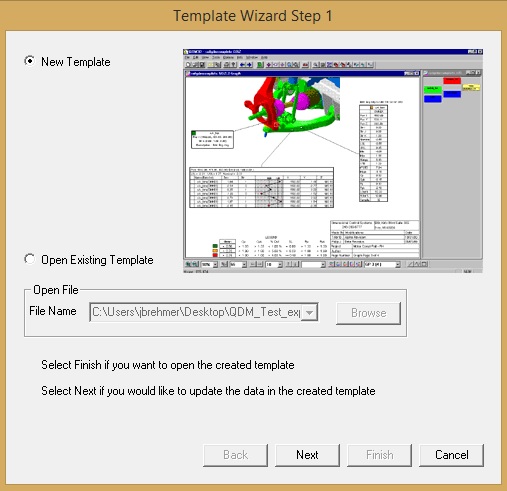
Part List Chart Wizard
- Part List Chart Wizard, while we’re on naming conventions using ‘Wizards’, Part List Chart Wizard is coming to QDM soon. This new wizard copies an original chart and lists all samples detailed for that part. It will show an indexed amount of samples, the part name, date and time. When creating the Part List, the user can specify any page already created in their template or create a new page.

Find more Tips and Tactics at DCS’s blog at http://blog.3dcs.com.
Sign up for DCS's newsletter (http://www.3dcs.com/mailing-list.html) to get each month's Tips and Tactics and DE Focus right to your mailbox.
Questions? Call or email DCS, and we’d be happy to help.
DCS Dimensional Control Systems
580 Kirts Blvd ste 309
Troy, MI, 48084
(248) 269-9777
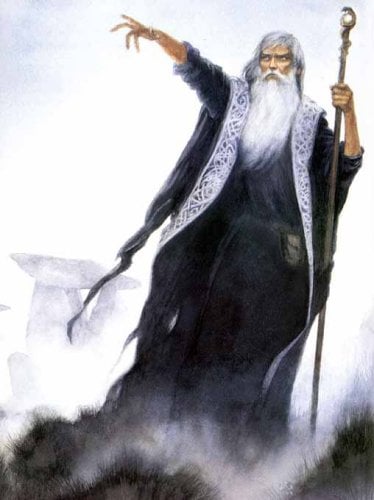


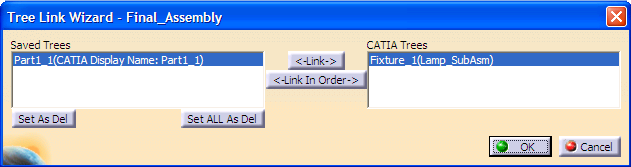
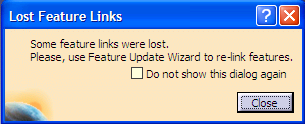
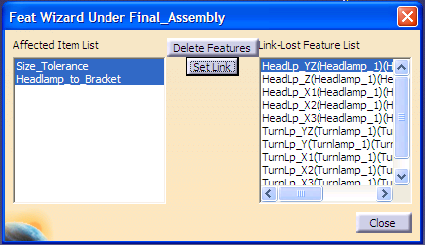
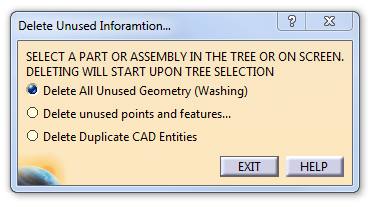
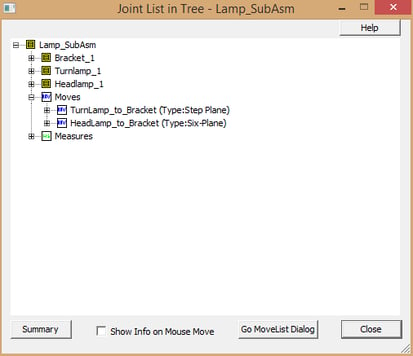
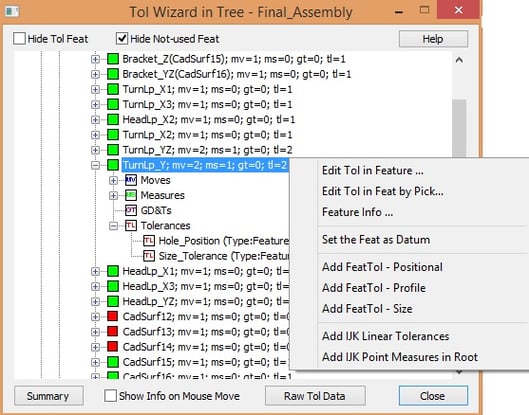
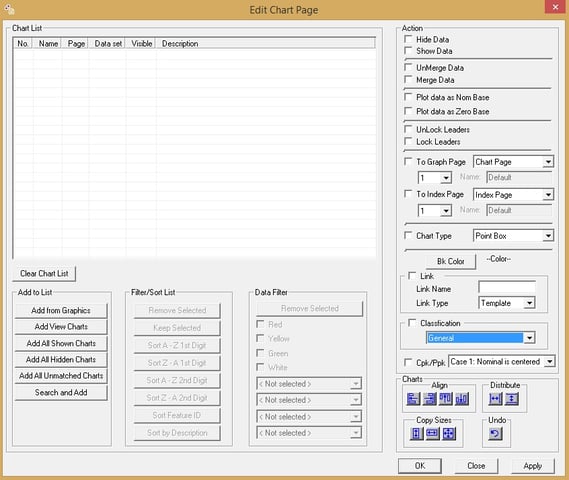
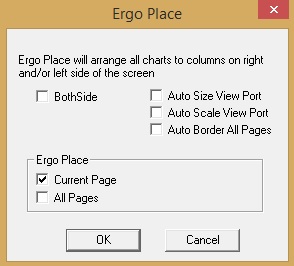
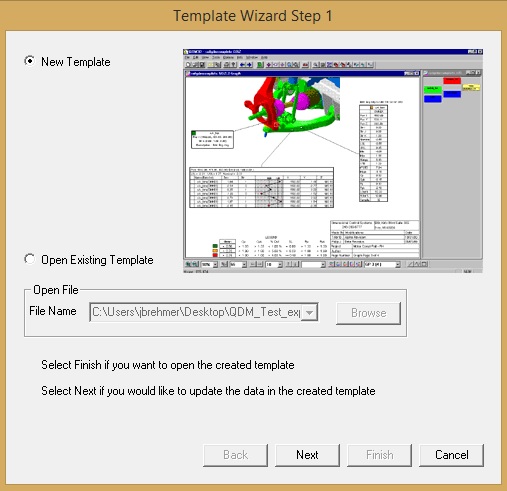
No Comments Yet
Let us know what you think