Where is Measure Generator in CATIA V5?
Finding Measure Generator in 3DCS Multi-CAD (Stand Alone Version)
How to Use the Measure Generator
Start the Measure Generator
1.Specify the Measure type
•Nominal-Point: Only requires one Point
•Point-Point: Will require two points when selecting
2.Select the DCS points to apply measures to
•Select Part: Will Select all Points under the Part
•Select Features: The user can Specify which points
3.Specify the Directions
•Each of the five Directions can be used. The Measure Generator will create a measure for each direction selected (up to five).
4.Apply the Upper and Lower Specification Limits and Spec.ification Mode
5.Apply a Prefix (Not Required)
6.When finished, select the –Add --> button
7.In the Measure List, select each measure and click Apply
Click Here to learn more about CATIA V5 and 3DCS

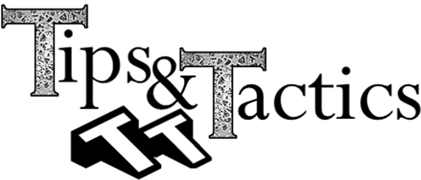
 about taking full advantage of all the features that CATIA and 3DCS possess.
about taking full advantage of all the features that CATIA and 3DCS possess.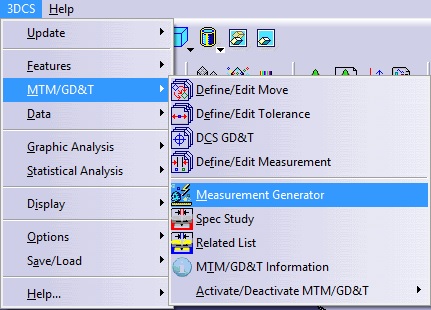
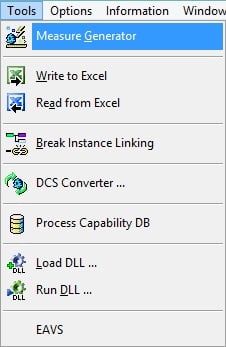

No Comments Yet
Let us know what you think