
Join the Webinar
Time: 11 am EST
Thursday October 22nd
Thursday's webinar will cover six methods that can help you model more efficiently. Whether it is finding particular points and measures faster, adding them to the model or modifying many tolerances at the same time, these best practices can help you save time and get more done.
So what are the six best practices we will be talking about at the webinar? We call them our DCS Quick Tools, and we'll be adding more to the list as time goes on through our Blog. For Thursday's event, we chose six that we think will be particularly helpful.
These Quick Tools highlight features available in both 3DCS Variation Analyst CAA V5 Based as well as 3DCS Variation Analyst Multi-CAD.
If you missed our previous webinars, DCS added Alias Display to the latest versions of 3DCS. This lets you quickly rename and name different attributes of your model. Sharing Configuration files is a fast way to exchange your naming conventions with colleagues. Updating new and existing models with Alias Display is fast and simple, and can be done as a quick final step before the model is passed off to other teams, letting the designer or engineer model using familiar names, and then changing the names to company standards.
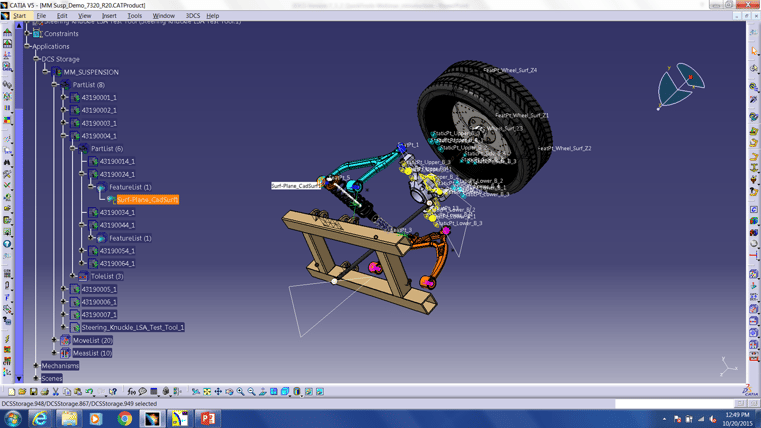
Let's face it, when you want to find something in particular, or want to look at all of your moves or tolerances, sometimes you miss a few. This feature allows users to quickly find all or some of these attributes and then gives you the ability to modify them as a group or individually. It works great with Alias Display as well. Join us at the webinar to find out what I mean!
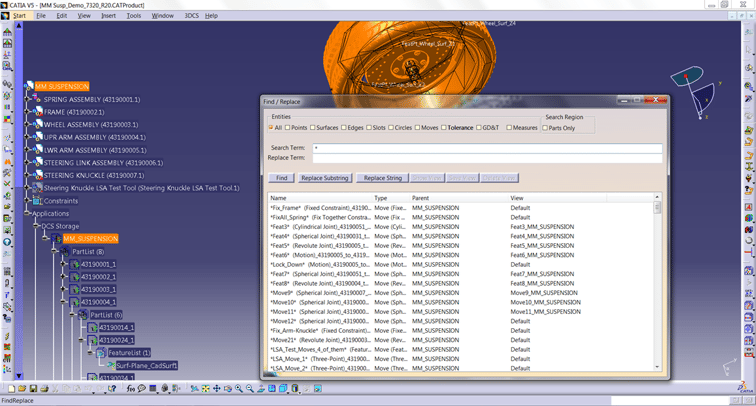
Wouldn't it be nice if you could make a bunch of Measurements all at once? What if you could just create Feature to Point or Point to Point Measurements quickly and a couple at a time? Let our Technical Team show you how!
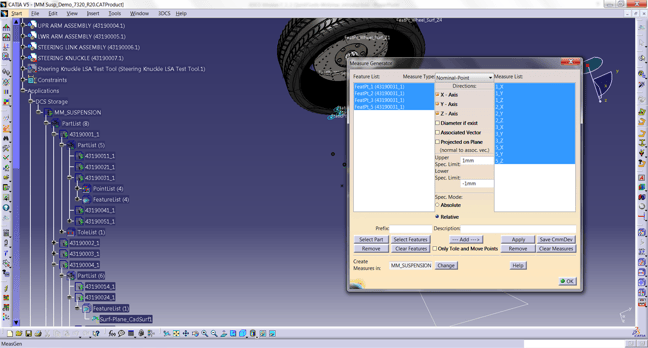
At DCS we know that you want to model less, analyze and solve problems more. So we do what we can to let you pull tolerances, moves and features from your CAD system. Use the Joints and Constraints from CATIA to quickly model in 3DCS Mechanical Modeler, or pull in FT&A and PMI to set up GD&T that you can use to tolerance your model.
Oftentimes, modelers are looking to validate existing designs, to see if the design itself is set up optimally. Locators can be placed in a number of different spots, and it can be hard to decipher which are the best due to tolerance stack effects, sensitivity to different features and other influences. LSA is a tool to help.
View all of your tolerances in a single table, with color coded pass/fail criteri. AAO makes it easier to work with larger models or to modify many tolerances at the same time. This gives you a global view of your model and creates a test lab to try out different values without affecting your model.
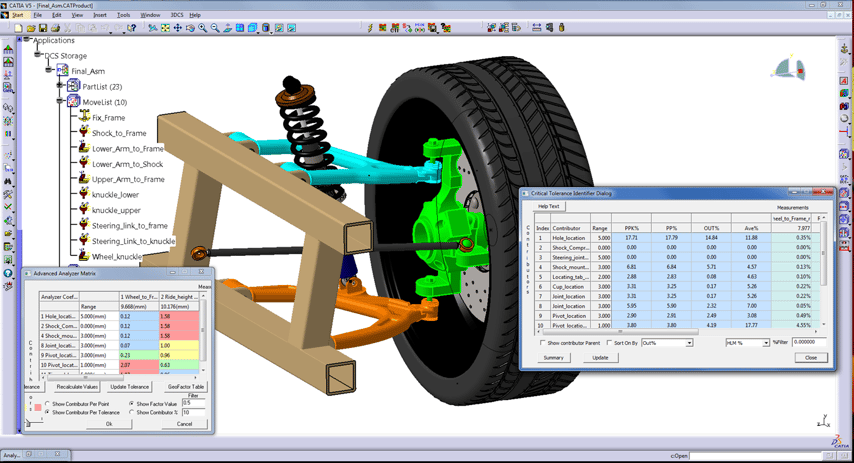
3DCS is good for simulating possible builds, but it can also be helpful for validating and root causing as-built products. Bringing measurement data back into 3DCS lets you try out different design changes, determine contributors, find the distribution and analyze your manufacturing processes. There are a number of ways and methods that have been developed to incorporate Measurement and As-Built Data into your model, and so we've picked 3 to review with you.
1. Process Capability Database PCDB - The PCDB is great for updating tolerances in your model quickly, or from taking advantage of standards and known processes.
2. Manual Inputs - Not always the best method, at least when dealing with larger datasets. What if you just want to analyze one component, or incorporate only a few points? This method gives you the flexibility to qucikly add smaller sets or test a couple point groups.
3. QDM Analyst - QDM has had many enhancements, and it can be used to quickly translate data into standardized format that can be shared with 3DCS. We call this the Closed Loop process, and with QDM Analyst's low cost, and ease of use, recommend taking advantage of its reporting and translating features to quickly analyze, translate and use Measurement Data.
That's a lot of material! We'll supplement the webinar with a number of articles and videos we've made that have touched on these tools and processes over the last year. They will be sent out with the video recording, so make sure to register or email me to get all this content!
Looking forward to seeing you all tomorrow, 11 am EST on GotoWebinar.
- Ben Reese
DCS Marketing
These Stories on 3DCS
No Comments Yet
Let us know what you think