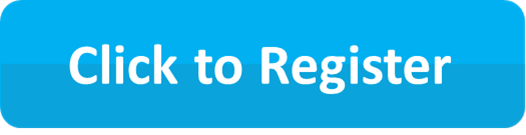
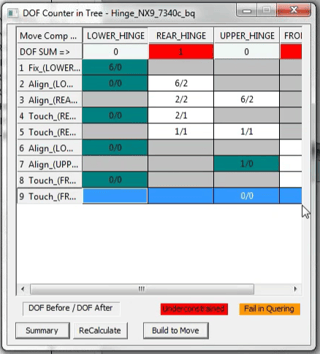 From the second part of the 3DCS for NX series, the webinar focused on the add-on module 3DCS Mechanical Modeler and the Degree of Freedom (DoF) Counter, new for the upcoming version 7.4 release. This new feature will be available for all versions of 3DCS: CATIA V5 integrated, CATIA V6 3DEXPERIENCE integrated, UG NX integrated and the Multi-CAD standalone version.
From the second part of the 3DCS for NX series, the webinar focused on the add-on module 3DCS Mechanical Modeler and the Degree of Freedom (DoF) Counter, new for the upcoming version 7.4 release. This new feature will be available for all versions of 3DCS: CATIA V5 integrated, CATIA V6 3DEXPERIENCE integrated, UG NX integrated and the Multi-CAD standalone version.
3DCS Mechanical Modeler can extract the Joints and Constraints from a CAD model, especially when using the integrated versions of 3DCS (CATIA, NX UG). These are applied to the model as DCS Moves. When used in conjunctin with embedded GD&T (FT&A or PMI), a user can essentially build an entire 3DCS model in minutes.
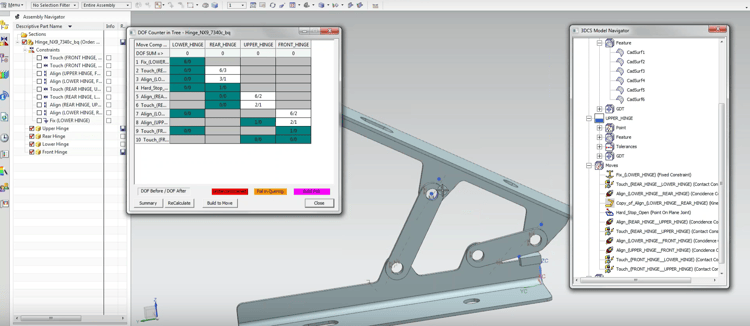
The Degree of Freedom Counter can then be used to check your moves to make sure all of your parts are properly constrained and that your moves are set up correctly. If they are not, add moves to constrain additional degrees of freedom and run your analysis.
A model done in ten minutes. See the video below to see a demo of this process.
Has this ever happened to you? You receive a model that has been worked on by a colleague, and seems complete, only something isn't working quite right. How do you check and quickly find the source of the issue with your model?
The Degree of Freedom Counter is a great way to check models worked on by colleagues to verify that all of the Joints and Constraints represent the actual assembly process that you expect to see in the model. The tool can check the moves to see what they are actually doing in the model.
See this function demonstrated in the video below.
Use the Degree of Freedom Counter to help make new moves that aren't over or under constrained.
Create new Joints and Constraints, validating their creation along the way. See the demo below.
Working with a model with over-constrained moves (joints and constraints) can be tricky. 3DCS automatically solves based on the existing constraints, but which moves are properly set up, and which are being auto-resolved with 3DCS? The Degree of Freedom Counter lets you focus in on which moves are not being properly constrained, and could cause issues later on.
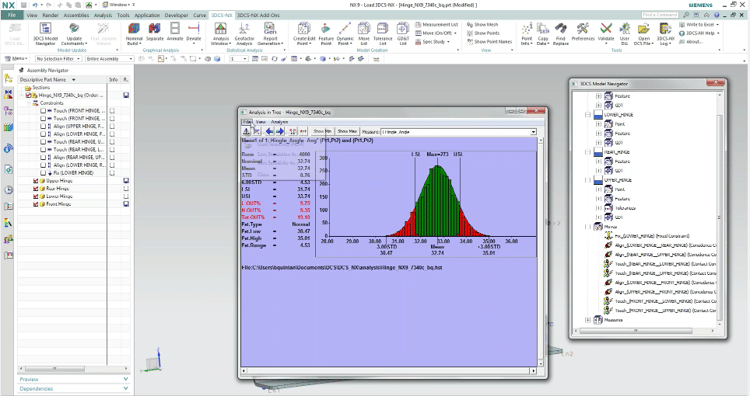
See how to use the Degree of Freedom Counter to work through existing models and resolve under or over-constrained parts.
Join DCS for our upcoming webinar, 3DCS Essentials Part 1 - Early Model Time Savers and Quality of Life Hacks on September 22nd (Thursday) at 11 am EST.
The first part of the three part 3DCS Essentials Series, this webinar focuses on setting up a 3DCS model, and some Quality of Life techniques you can use to make working on your model easier and faster.
This event will cover 5 Different Time Savers and Quality of Life Hacks:
1. Alias Display - stop renaming, naming and messing with point, part, measurement and move names. Do it all at once, and switch back to the original names at any time.
2. FX Button Shortcuts - Create your own quick shortcut buttons to make common features more accessible.
3. Mouse Shortcuts - Set shortcuts right on your mouse cursor and get fast access to commands.
4. Tree Customization - Understand your part tree to organize and understand your model easier. Convert all the part numbers and ridiculous part names to easy to use and understand names with a few clicks, then change them back when you are done.
5. Arrangements and Scenes - Save defined setups to quickly go back to views, scenarios and part setups. Use to redefine your nominal build setup to quickly go back to pre-determined positions. Great for working with sub-assemblies or specific part groups of a larger model.
The event is free, so register early to secure your spot for this great event.
Can't make it? Register to receive the recording and share with colleagues.
These Stories on 3DCS
No Comments Yet
Let us know what you think