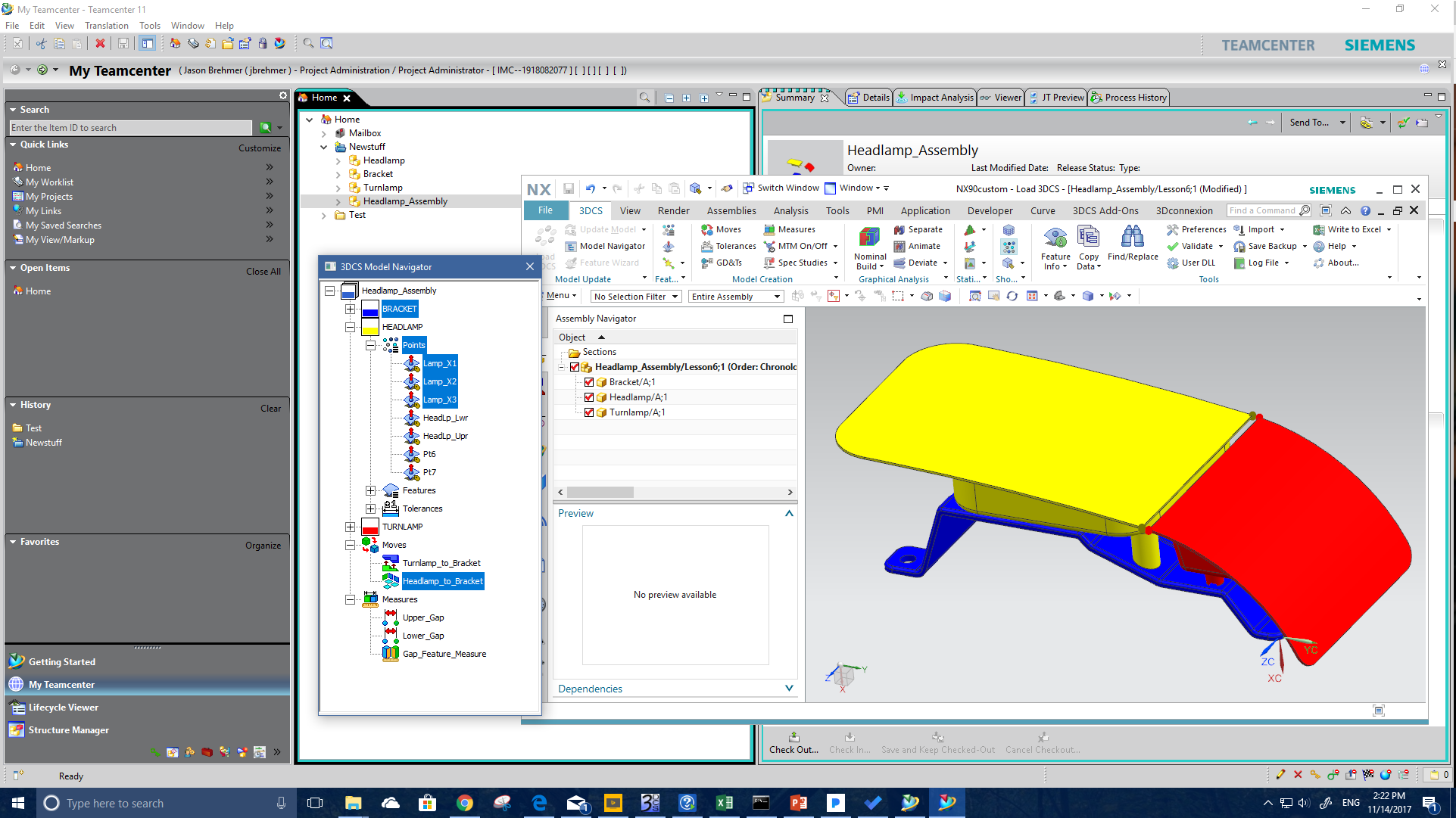
3DCS is a fully integrated tolerance analysis software in Siemens NX CAD. As such, when saving your 3DCS model data it is stored at the assembly level in the CAD bundling it with the NX model. This is important, as anything you do with the NX model takes the 3DCS data with it, making file management, version control, and interaction with PLM systems easy.
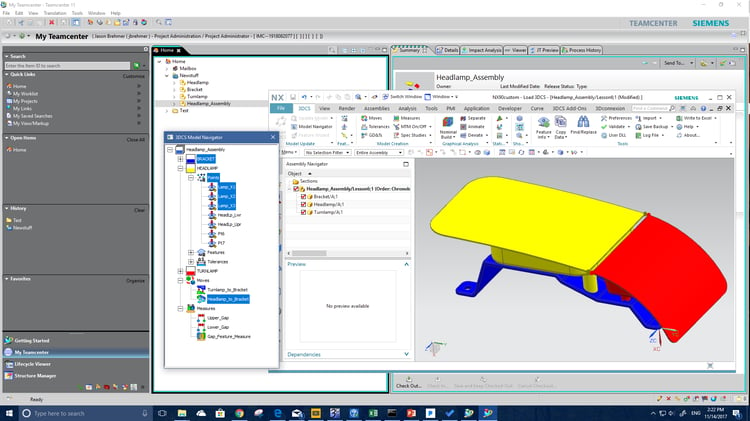
While in NX, select the File dropdown.
Select Import Assembly into NX.
When the dialog appears, select the Folder icon at the bottom and select the folder with your assembly.
Use the Import Assembly into Teamcenter command to import a part or assembly into Teamcenter from your local machine. For each NX part; items, item revisions, and datasets are created, as necessary. For an assembly, both the parts and the structure will be created in Teamcenter.
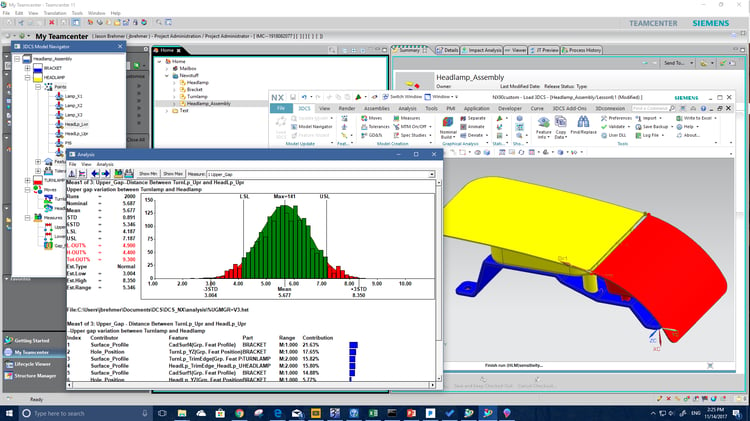
When you import the part or assembly, you can specify:
How the imported parts are named.
Whether component parts and dependent parts of assemblies are included.
If you want to use a log file for listing parts.
Options for ownership and validation.
Destination options in Teamcenter.
The inclusion of DFA files.
When using this command, you first set some of the options, then select the assemblies and parts to be imported. This allows the selected option functionality to be applied to the assemblies before they are listed in the dialog box.
The tcin_import utility provides a command line method for importing parts.
|
Note |
Assemblies imported with the Import Assembly into Teamcenter command do not include relations established on the original assembly. To apply the relations, make sure all the parts are loaded, and then save the assembly in NX. |
A series of customer defaults are available to enable you to setup preferred default settings to simplify the import process.
|
Application |
Teamcenter Integration |
|
Ribbon bar |
Import Assembly into Teamcenter |
A series of customer defaults are available to enable you to setup preferred default settings to simplify the import process.
|
Application |
Teamcenter Integration |
|
Ribbon bar |
File tab→Import Assembly into Teamcenter |
The new Import Assembly into Teamcenter command can be more memory intensive when importing parts with the Select Log File to Set Up Import and Import from Folder options. More memory is also used when the Publish Optional Information option is selected. If memory is a concern, the old Import Assembly into Teamcenter (legacy) command is hidden but can be found by using Command Finder and searching for the command.
Click here to see a walkthrough of 3DCS for NX by Gary Bell, DCS Senior Variation Analyst, or visit the 3DCS for NX page to see short videos, articles and more.
For questions about the process, comment on this article or use the support form here - http://www.3dcs.com/technical-support/request
By Jason Brehmer, DCS Variation Analyst
These Stories on 3DCS
No Comments Yet
Let us know what you think